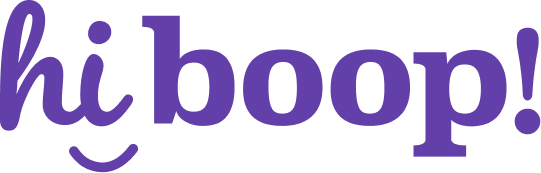How do I add a patient?
Adding a patient allows you to assign assessments, manage care plans, and track their mental health journey in HiBoop. You can set a program template and intake date during the process.
📋 Step-by-Step Instructions
- Go to the Patients page using the main navigation bar on the left.
- Click the Add Patient button in the center of the page.
- A form will open on the right side of the screen. Fill in the required fields:
- First Name and Last Name
- (Optional) Choose a Program Template from the dropdown
- (Optional) Set an Intake Date
4. Click Add to save the patient, or Add & Open to go directly to their profile.
- Only users with the correct permissions can add new patients.
- The patient will receive an email with the intake form if assessments are configured for the program.
How do I edit patient information
You can update a patient’s details—like their name, email, intake date, or assigned program—at any time from their profile. This helps keep records accurate and ensures patients are enrolled in the correct care pathways.
Step-by-Step Instructions
- Go to the Patients page from the main navigation.
- Use the search bar or scroll to find the patient you want to edit.
- Click on the patient’s name to open their profile.
- In the top section of the profile, click the Edit (pencil) icon next to their details.
- Make the necessary changes:
- Name
- Demographics (age, sex, gender, etc)
6. Click Save to apply your changes.
- Changes apply immediately after saving.
- Only users with Admin or Clinician permissions can edit patient profiles.
How do I archive a patient
Archiving a patient removes them from active workflows while preserving their data for future reference and reporting. You can archive a patient either from their profile or directly from the patient list.
Step-by-Step Instructions
Option 1: From the Patient Profile
- Go to the Patients page from the main menu.
- Click on the patient’s name to open their profile.
- Click the ⋮ (more options) button in the top-right corner.
- Select Archive Patient from the dropdown menu.
- Confirm the action when prompted.
Option 2: From the Patient List
- On the Patients page, find the patient you want to archive.
- Click the ⋮ (more options) icon at the end of their row.
- Select Archive.
- Confirm the action when prompted.
Notes
- Archived patients are hidden from active workflows but can be restored.
- Their assessments and history are not accessible for reporting.
- Only users with permissions can archive patients.
How do I issue an assessment?
You can issue an assessment to a patient as part of an Intake, Check-in, Discharge, or Follow-up schedule. This lets you collect standardized responses for symptom tracking, clinical review, or reporting purposes.
📋 Step-by-Step Instructions
- Go to the patient’s profile from the Patients page.
- Scroll to the Assessment Schedules section.
- Click Add Assessment or select a scheduled assessment (if modifying an existing one).
- Select the Schedule Type (e.g., Intake, Check-in, Discharge, Follow-up).
- Set the Scheduled Date for when the patient should complete the assessment.
- Choose your Assessment Settings:
- Enable Prescreen to include a brief symptom overview
- Enable Include related conditions to screen across diagnostic clusters
- Under Required Assessments, optionally select specific tools (e.g., PCL-5 with LEC-5 and Criterion A), or let HiBoop's predictive model find the more relevant assessments for your patient.
- Choose the Assessment Format:
- Patient Device – generates a code for in-session tablet/phone entry
- Clinician – clinician completes the assessment on behalf of the patient
- Schedule Email – sends a secure link via email for the patient to complete on their own
- Click Save to finalize the schedule.
Notes
- You can duplicate or remove assessments from this view.
- Patients will not receive an email unless the Schedule Email option is selected.
- Some assessments are only available when specific conditions are met or program templates are assigned.
How do I view patient results
The patient profile page provides a complete view of an individual’s mental health progress, including personal details, symptom trends, and detailed assessment results. This page helps clinicians track outcomes and tailor care over time.
Profile
This section shows basic patient details and clinical tags.
You’ll see:
- Name, email, and date of birth
- Patient status (e.g., Active, Archived)
- Assigned conditions (e.g., Anxiety, Depression)
- Medications or treatment notes
- Click Edit to update this information.
Overview Graphs
This visual graph shows changes in symptom clusters over time (e.g., Anxiety, Depression, Trauma).
- Each curve represents a different domain, color-coded by condition.
- Timepoints include Intake, Check-ins, Discharge, and Follow-ups.
- Use the chart toggle (top right of the graph) to switch between graph and matrix views. This is helpful for seeing overall progress at a glance.
Assessment Chart
This section gives a breakdown of all assessments completed across schedules.
- Programs and Schedules are shown across the top timeline (e.g., Check-ins, Discharge).
- Each assessment includes:
- Severity labels (e.g., Moderate Anxiety)
- Raw scores and completion dates
- % Change to show clinical improvement or deterioration
- You can drill down into specific assessments to see item-level responses.
- Use Export to download assessment data.
Notes
- If a Discharge or Follow-up has not yet been scheduled, it will appear as “Not Scheduled.”
- The % Change filter allows comparison between two points in time.
How do I measure my patient progress over time?
HiBoop makes it easy to measure patient progress by comparing assessment scores across time. You can view overall change between major schedules (like Intake and Discharge) or use the ellipses menu to track incremental % change between every assessment checkpoint.
📋 Step-by-Step Instructions
- Open the patient profile from the Patients page.
- Scroll to the Chart section to view assessment results.
- Use the % Change dropdown to select two timepoints to compare (e.g., Intake → Discharge).
- Check the % Change column on the far right:
- Green numbers = improvement (symptom scores decreased)
- Red numbers = worsening (symptom scores increased)
- Grey or 0% = no change
- To track incremental progress between every scheduled assessment:
- Click the ⋮ (ellipses) menu in the chart header
- Select “Show all % changes”
- This will display changes step-by-step (e.g., Intake → Check-in #1 → Check-in #2, etc.)
- At the top of the profile, use the Progress Graph to visually track symptom trends across domains (Anxiety, Depression, Trauma).
Notes
- % Change is calculated from raw assessment scores for each tool.
- Incremental view is useful for detecting plateaus, spikes, or steady improvement over time.
- Export progress data using the Export button for documentation or team sharing.
How do I export patient assessment results?
You can export assessment results to share with your team, save in an EMR, or review offline. HiBoop offers two export methods: a simple PDF export for a single schedule, and an advanced export for broader data analysis.
Step-by-Step Instructions
Option 1: Export a Single Schedule (PDF)
Use this method to share a summary of one completed assessment schedule (e.g., Intake).
- Open the patient profile and scroll to the Assessment Chart.
- Click into a completed schedule (like Intake).
- In the drawer that appears, select Export.
- Choose the fields you want to include (e.g., Assessment Summary, Progress Note, Scores, etc.).
- Click Export to generate a PDF for download or upload to your EMR.
Option 2: Advanced Export (CSV or PDF)
Use this method to export multiple assessments, timepoints, or raw data.
- On the patient profile, click the Export button near the top of the chart.
- Choose your file format:
- Spreadsheet (.CSV) for raw or formatted data
- PDF for shareable reports
- Select your layout:
- Raw Data for unformatted output
- Formatted Table for visual structure
- Under Export, choose what data to include:
- Demographics
- Assessment Scores and/or Question Responses
- Under Include, choose:
- All Data, or
- Specific Schedules (e.g., Intake, Check-in, Discharge), or
- % Change between two points
- Click Export to download the report.
Notes
- The simple export is best for attaching a single assessment report to a patient’s EMR.
- Advanced export is ideal for clinical reviews, program audits, or custom analysis.
- Ensure PHI is handled according to your clinic’s data policies when exporting.
How do I manage whether patients can see their results?
You can control if patients are able to view their assessment scores when they log in. This can be managed on a per-patient basis or by setting a clinic-wide default for all new assessments.
Set Visibility for a Specific Patient
- Go to the patient’s profile from the Patients page.
- In the top-right corner, click the ⋮ menu (more options).
- Select Toggle Results Visibility.
- If enabled, the patient will see their scores and severity in their dashboard.
- If disabled, results will be hidden from that patient even if clinic-wide defaults are on.
Set the Clinic-Wide Default
- Go to Settings > Assessment Form.
- Toggle “Share results with patients by default” on or off.
- When ON: All newly scheduled assessments will be visible to patients by default.
- When OFF: Assessments will only be visible to staff unless manually shared.
Notes
- Per-patient settings override the clinic default.
- Visibility only affects what the patient sees in their dashboard—clinicians always see full results.
- You can adjust visibility at the time of scheduling if needed.
Is my patient data secure?
Yes — HiBoop is built with security and privacy at its core. All patient data is encrypted, access-controlled, and handled in full alignment with health data protection standards.
🔐 How We Keep Data Secure
1. End-to-End Encryption
All data is encrypted both in transit and at rest using modern encryption standards (e.g., TLS 1.2+, AES-256). This protects patient information from unauthorized access during upload, storage, and sharing.
2. Role-Based Access Controls
Only authorized users within your clinic can access patient data. You can assign permissions based on user roles (e.g., Admin, Clinician), helping you control who sees what.
3. Secure Infrastructure
HiBoop runs on secure, cloud-based infrastructure with robust physical and network security measures in place. All systems are monitored continuously for suspicious activity.
4. Compliance with Health Regulations
HiBoop is designed to comply with applicable health data privacy laws, including:
- PIPEDA (Canada)
- PHIPA (Ontario)
- Regional privacy frameworks as required by your clinic’s jurisdiction
5. Audit Logs and Activity Tracking
All access to patient data is logged. This ensures full transparency into who accessed what, and when.
Notes
- HiBoop does not share patient data with third parties without your explicit consent.
- You control how and when data is exported or shared with your team or EMR.