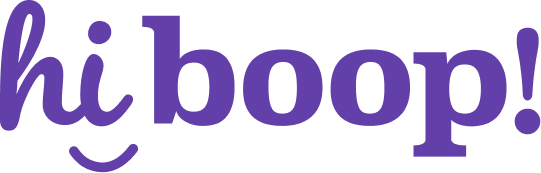How do I use the Outcome Report?
The Assessments Report gives you a high-level view of how your patients are doing across all assessments over time. It helps you track completion, view outcomes, and measure change from Intake to Follow-up.
Step-by-Step Instructions
- Go to Reporting > Assessments.
- At the top, you can:
- Filter by program (optional)
- Set a date range
- Search by assessment name, patient name, or keyword
- Switch between Patient view and Question view (explained below)
3. The table shows:
- Assessments on the left (e.g., PHQ-9, ACE, GAD-7)
- Patient names nested under each tool
- Completion counts for Intake, Discharge, and Follow-up schedules
- % Change columns showing improvement or decline between timepoints
4. Click the arrow next to an assessment name to expand or collapse patient rows.
Understanding the Columns
- Schedule Columns (Intake, Discharge, etc.): Shows the total score (e.g., 14/21), where available.
- % Change: Indicates how much the patient’s score has improved or worsened.
- Green = improvement
- Red = worsening
- Gray = no change or missing comparison
Notes
- Some cells may be blank if a patient hasn’t completed that assessment at that schedule.
- % Change requires both comparison timepoints (e.g., Intake and Discharge) to be complete.
- Click Export in the top right to download the table as a CSV or PDF.
How do I measure the amount of change over time?
The % Change column helps you quickly understand how a patient’s symptom severity is trending over time. It compares scores between two schedule points (e.g., Intake and Discharge) and calculates the percentage of improvement or worsening.
How It’s Calculated
% Change = (New Score - Original Score) ÷ Original Score × 100
- A negative % means the score has gone down → improvement
- A positive % means the score has increased → worsening
- A 0% means no change
Example:
If a patient scored 20 at Intake and 10 at Discharge:
(10 - 20) ÷ 20 × 100 = -50% → a 50% improvement
Color Indicators
- Green = improvement
- Red = worsening
- Gray or blank = no change, no data, or not enough data points
Which Timepoints Are Compared?
The dropdown at the top of the report lets you choose what’s being compared:
- Intake → Discharge (default)
- Intake → Follow-up
- Check-in → Check-in, etc.
Only assessments with scores at both timepoints will show a % Change.
Notes
- If the original score is zero, % Change cannot be calculated (avoids division by zero).
- Some assessments may not have numeric scoring and will not show % Change.
- You can always export data with or without this column using the Export button.
How do I export report data?
HiBoop’s Export feature lets you download assessment report data as a CSV or PDF. This is helpful for sharing with colleagues, documenting outcomes for funders, or analyzing results outside the platform.
Step-by-Step Instructions
- Go to Reporting > Assessments.
- Filter or customize the view as needed (date range, program, patient name, etc.).
- In the top-right corner, click the Export button.
- Choose your export format:
- CSV – for spreadsheet use and data analysis
- PDF – for printing or sharing summaries
- Your download will begin automatically or prompt you to save the file.
What’s Included in the Export
The export mirrors the content of your current report view:
- Patient View Export: Includes assessment names, patient names, scores, schedule completion, and % change
- Question View Export: Lists assessment items with aggregated response counts per timepoint
- Filters (like program or date range) apply to the export automatically
Notes
- Exported files include only visible columns based on your view
- % Change values are included when applicable
- All data exports are subject to your clinic’s privacy and data sharing policies—use secure channels when sharing PHI
Why is some data missing from the report?
If you see blank cells, missing scores, or incomplete rows in the Assessments Report, it usually means required data hasn’t been collected yet—or certain filters are hiding it. Here’s how to interpret and troubleshoot missing data.
Common Reasons Data Is Missing
1. Assessment Not Completed
- The patient was assigned an assessment, but it hasn’t been submitted yet.
- You’ll see a blank or a “—” symbol in that schedule’s column.
2. Schedule Not Assigned
- The patient hasn’t reached or been scheduled for a specific timepoint (e.g., no Discharge yet).
- No scores will appear for unscheduled assessments.
3. Assessment Not Required in Program
- The program template may not include the specific assessment at that schedule (e.g., only using PHQ-9 at Intake).
- If the tool wasn’t required, nothing will appear.
4. Filters Are Hiding Data
- The current program filter or date range may exclude relevant results.
- Try clearing or expanding filters to reveal more rows.
5. Patient Was Archived or Removed
- Archived patients may not appear unless your view includes them.
- Similarly, patients removed from a program may no longer show scheduled data.
Notes
- % Change columns require two completed assessments to calculate. If one is missing, the value will be blank.
- Incomplete rows do not mean data is lost—just not collected yet.
- You can hover over a row or open a patient’s chart for more context.