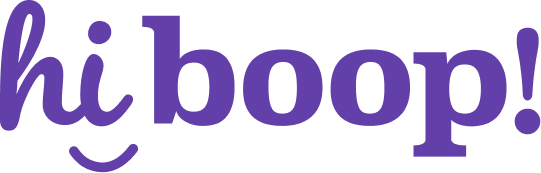How do I login to HiBoop?
To access your HiBoop account, you’ll use your clinic-assigned login method. HiBoop supports multiple secure sign-in options, including Google, Microsoft, Apple, email link, and password-based login.
Step-by-Step Instructions
- Go to app.hiboop.com.
- If you already have an account, click Login at the bottom of the screen.
- Choose your login method:
- Google – sign in with your Google Workspace or Gmail account
- Microsoft – sign in using your Outlook or Microsoft 365 account
- Apple – sign in with your Apple ID
- Email Link – receive a secure login link via email (no password required)
- Email & Password – use your email and password if one was set by your clinic admin
- Complete any required two-factor authentication steps, if prompted.
Forgot Your Login?
- Click “Forgot password?” (for Email & Password users)
- Or ask your clinic admin to resend your invite or update your access
Notes
- Only users who have been invited by their clinic admin can log in.
- You may not see all login methods—availability depends on your clinic’s authentication settings.
How do I manage my profile
Your profile settings allow you to update your name, change your password, and enable two-factor authentication (2FA) for added security. These settings are specific to your individual user account.
Step-by-Step Instructions
- Go to Settings > Profile.
- Under Profile, you can update your:
- Full Name – visible to other team members and patients (when applicable)
- Email – this is your login and contact email (contact your admin if it needs to be changed)
- To update your login credentials:
- Click Change Password to set a new password
- Follow the prompt to enter your current and new password
- To improve security:
- Click Enable Two-Factor Authentication
- Use an authenticator app (like Google Authenticator or Authy) to scan the QR code
- Enter the 6-digit code generated to confirm setup
- Click Sign Out to log out of your account securely.
Notes
- Your email is tied to your clinic’s permissions—contact your admin if it needs updating.
- 2FA is optional but highly recommended for protecting sensitive data.
- Changes made here affect only your personal login and access.
How you I manage clinic details?
Clinic admins can update the business name, contact info, address, and specialties shown to patients. This information appears on shared forms and communications, so keeping it current ensures clarity and professionalism.
Step-by-Step Instructions
- Click on Settings in the left-hand menu.
- Select the Clinic tab at the top of the settings screen.
- Update any of the following fields:
- Business Name
- Practice Type and Treatment Specialty
- Address, City, Province, and Postal Code
- Phone Number, Website, and Clinic Email
- Click Save to apply changes.
Notes
- These changes are visible to patients on intake forms, assessment links, and email communications.
- Only users with admin access can edit clinic-level information.
- Practice Type and Specialty fields help personalize the assessment experience and reporting outputs.
How do I add staff to my account?
Admins can invite new staff members to join the clinic in HiBoop and assign them roles with predefined permissions. This ensures each user only accesses the features and data they need.
Step-by-Step Instructions
- Click Settings from the left-hand menu.
- Go to the Team tab in the settings bar.
- Click Add Staff in the top-right corner.
- Fill in the following details:
- Name (optional)
- Email (required — this is where the invite will be sent)
- Role – select from available roles (e.g., Account Admin)
- Review the permissions associated with that role.
- Click Save to send the invitation.
Notes
- The invited user will receive an email with a link to create their account.
- Role permissions are currently fixed but will be customizable in a future update.
- Only Admins can add or manage staff members.
How to manage staff roles
HiBoop allows clinic admins to manage staff roles and their permissions, ensuring team members have the right level of access. Roles define what each user can view, edit, and control across the platform.
📋 Step-by-Step Instructions
View and Edit Roles
- Click Settings in the left-hand menu.
- Navigate to the Roles tab.
- You’ll see a list of predefined roles (e.g., Account Admin, Clinical Admin, Care Provider, Front Desk, Support Staff), with descriptions and assigned staff.
- Use the + Add Role button at the top right to create a new role (if custom roles are enabled).
- To update a role:
- Click on a role to open the Edit Role panel.
- Use the “Assigned Team Members” section to add or remove users.
- Review or adjust permissions grouped by category:
- Patient Access (view patients, view results, etc.)
- Assessment Controls (issue, adjust, submit, archive assessments)
- Admin & Reporting (manage users, billing, support access, audit logs)
- Save changes and confirm permission responsibilities.
Notes
- Changes to a role apply to all users assigned to it.
- Permission updates require confirmation to ensure responsible clinical use.
- Custom role creation may be restricted depending on your clinic’s plan or feature settings.
How do I setup assessment and risk alerts?
HiBoop allows you to create alerts when a patient’s symptom severity reaches a defined threshold. You can also control whether assessment results are visible to patients by default.
Step-by-Step Instructions
- From the same Assessment Form tab, scroll to the Alerts section.
- Click + Add Alert.
- In the dropdown, select:
- The assessment (e.g., PHQ-9, GAD-7)
- The severity threshold you want to trigger an alert (e.g., “Moderately Severe” or score value)
- The alert will trigger when a new assessment result exceeds that threshold.
- To remove an alert, click the minus (–) icon beside it.
Notes
- In-app alerts notify staff in-platform and may be used to prioritize clinical review.
- Only Admins can manage default visibility and alert thresholds.
- Alerts are scoped to the clinic level and apply across all patients.
How do I rename my scheduled assessment types
You can customize the names of your clinic’s assessment stages—like Intake, Check-in, Discharge, and Follow-up—to match your internal workflow. These custom labels appear throughout the platform and help clarify progress tracking for your team.
Step-by-Step Instructions
- Go to Settings > Assessment Form.
- Scroll down to the Assessment Types section.
- Update the labels in any of the fields:
- Intake – e.g., rename to Initial Assessment
- Check-in – used for routine updates; system will add a number automatically (e.g., Check-in #3)
- Discharge – final assessment before a patient exits care
- Follow-up – post-treatment check-ins; system adds numbers here too (e.g., Follow-up #2)
- Edits save automatically or once you click away (depending on version).
Notes
- Renaming is cosmetic only — it doesn’t change how the schedules behave.
- These custom names will show across patient charts, exports, and reporting views.
- System will still track the stage (e.g., Intake vs. Discharge) under the hood.
How do I choose my preferred assessments
Preferred assessments are the default tools used when a condition is identified during symptom screening. Setting these ensures consistency across your clinic and streamlines assessment scheduling.
Step-by-Step Instructions
- Go to Settings > Assessment Form.
- Scroll down to the Preferred Assessments section.
- For each listed condition category (e.g., Trauma, Depression, Substance Use), click the dropdown.
- Select your clinic’s preferred tool from the available options. Example: For Trauma, choose PCL-5 | PTSD Checklist for DSM-5
- Repeat for any other conditions your clinic regularly screens for.
- Click save at the bottom of the page to save your preferences
Notes
- These assessments are automatically recommended when that condition is triggered during screening.
- Changing a preferred assessment doesn’t affect past patient data.
- Only Admins can manage these defaults.
How do I add program templates?
Program templates allow you to define a standardized set of assessment schedules (like Intake, Check-ins, Discharge, and Follow-up) that can be reused across patients. This helps automate scheduling and supports consistent reporting across cohorts.
Step-by-Step Instructions
- Go to Settings > Programs.
- Click + Add Program or select an existing template to duplicate.
- Fill out the following:
- Program Name
- Description (used internally to describe the program’s focus)
- (Optional) Click Generate Link to create a Program Setup Link, allowing patients to join this program automatically.
- Under Assessment Schedule, click + Add Schedule to define each assessment timepoint:
- Select a Type (e.g., Intake, Check-in, Discharge, Follow-up)
- Set the number of days from program start (e.g., Check-in on Day 7)
- Choose Assessment Settings like Prescreen and related condition screening
- Select required assessments if applicable
- Choose the Assessment Format (Email or In-Person)
- Repeat to add additional schedule points as needed.
- Click Save to finalize the program.
Notes
- Assessment types and days from start are relative to when a patient is added to the program.
- Templates can be reused and assigned to multiple patients.
- You can duplicate or remove schedules at any time without affecting past patient data.
How do automatically enrol patients into a program without to needing create their account first?
Program Setup Links let you onboard patients automatically into a specific program. When a patient opens the link, they’ll be added to your clinic and begin the assigned assessment schedule without manual setup.
Step-by-Step Instructions
- Go to Settings > Programs.
- Click on the program you want to enable for self-onboarding.
- On the right-hand side, click Generate Link under Program Setup Link.
- Copy the generated link and share it with the patient securely (e.g., via email, intake form, or messaging platform).
- When the patient opens the link:
- They’ll be guided through account creation
- They’ll be automatically added to your clinic
- Their assessment schedule for the selected program will begin with Day 0 = date of signup
Notes
- You can only generate one link per program template.
- Any assessment set to trigger on Day 0 (such as Intake) will be issued immediately.
- Ensure consent and clinic policies are followed before distributing links publicly.
How do I monitor account activity?
HiBoop’s Activity Logs let clinic admins track who accessed or modified patient data, when it happened, and what action was taken. This supports audit requirements, clinical accountability, and administrative oversight.
Step-by-Step Instructions
- Go to Settings > Logs.
- The Activity Logs table displays:
- Date & Time of each action
- Event Type (e.g., Patient Results Viewed, Assessment Questions Answered)
- User Name of the person who performed the action
- Patient Name associated with the action
- Any relevant Details
- Use the controls at the top to filter your view:
- Event Type dropdown to focus on specific actions
- Search bars to filter by user or patient
- Date range selector to limit results to a specific time window
Notes
- Only Admins can access the logs.
- Activity logs are read-only and cannot be edited.
- Any actions taken by HiBoop support staff (e.g., configuration help or troubleshooting) are marked with a HiBoop label next to the user name for transparency.